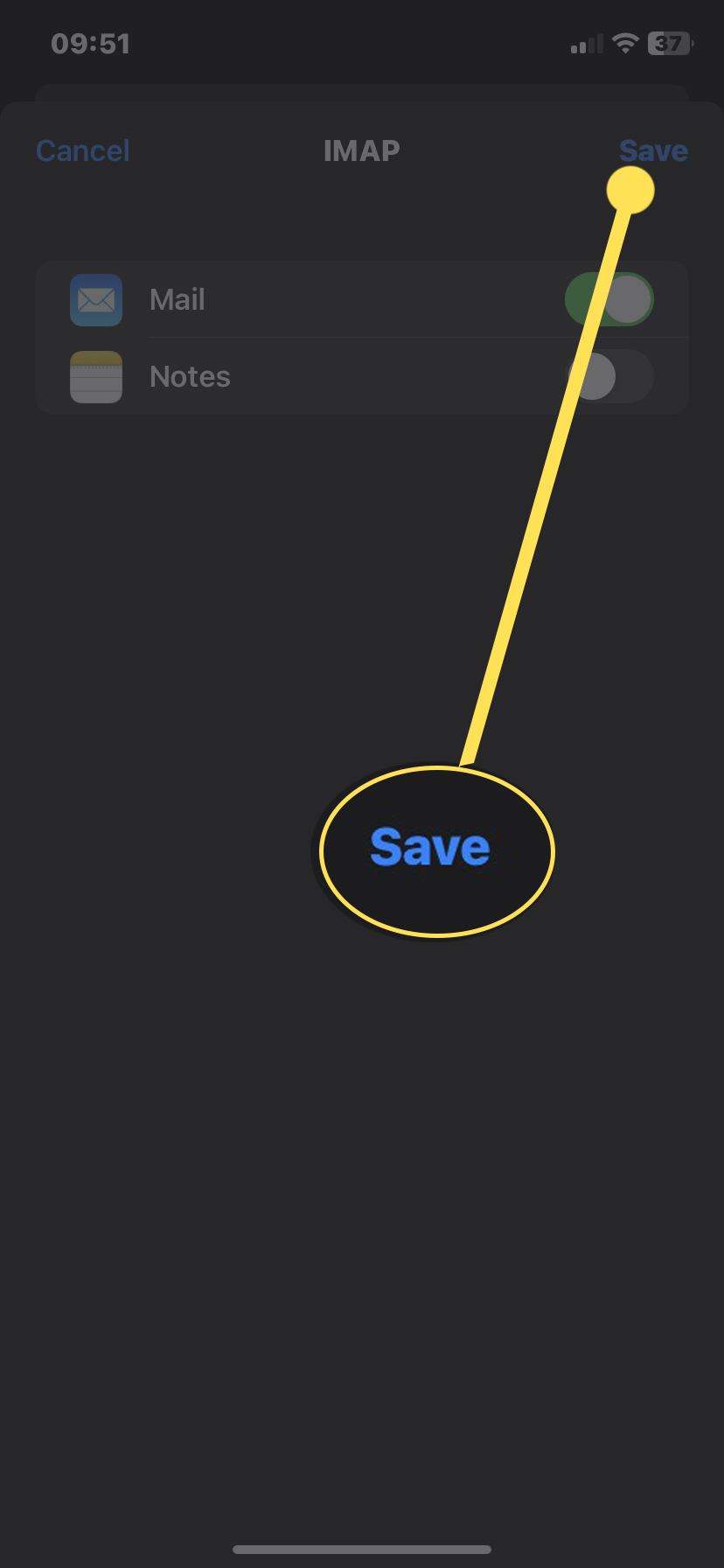Click the Settings icon on your device
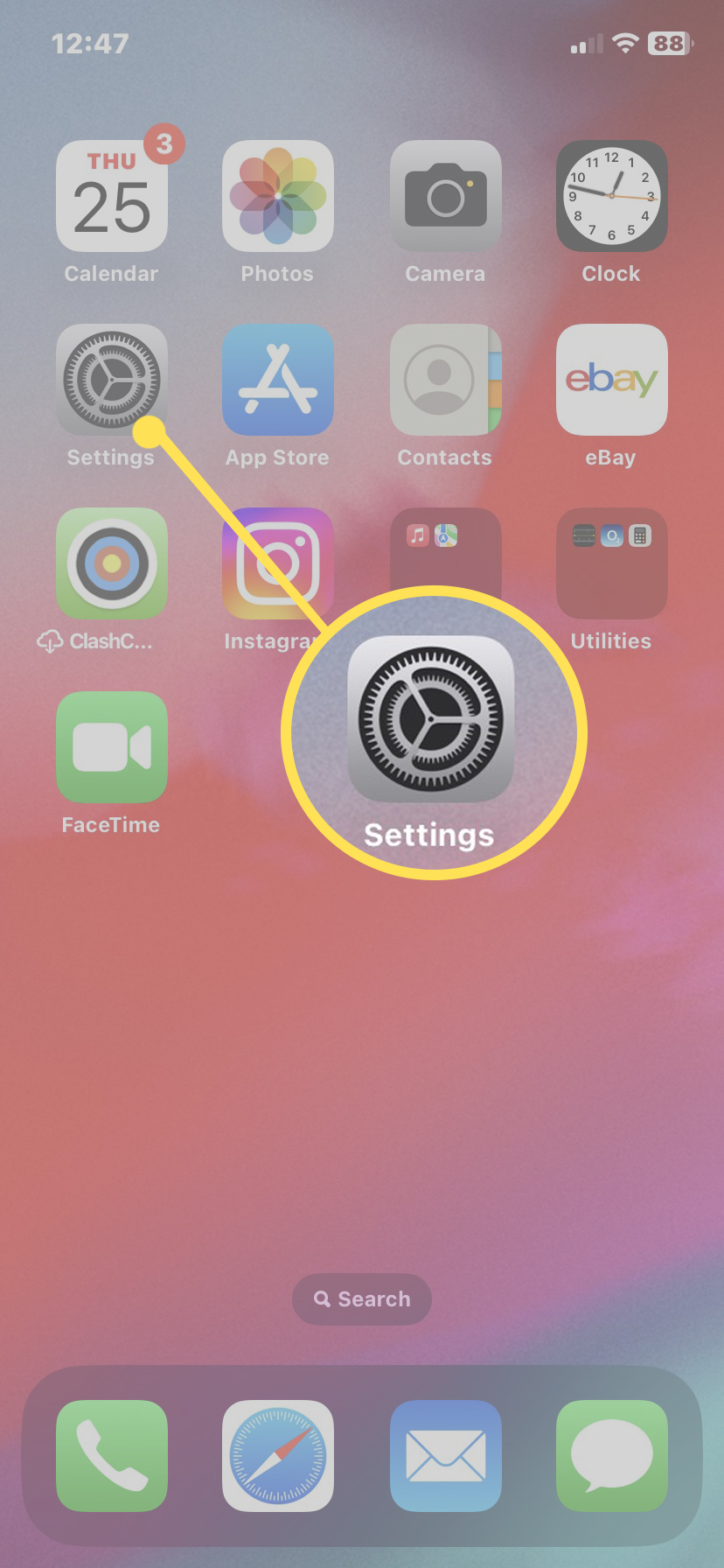
Next scroll down and go to Mail
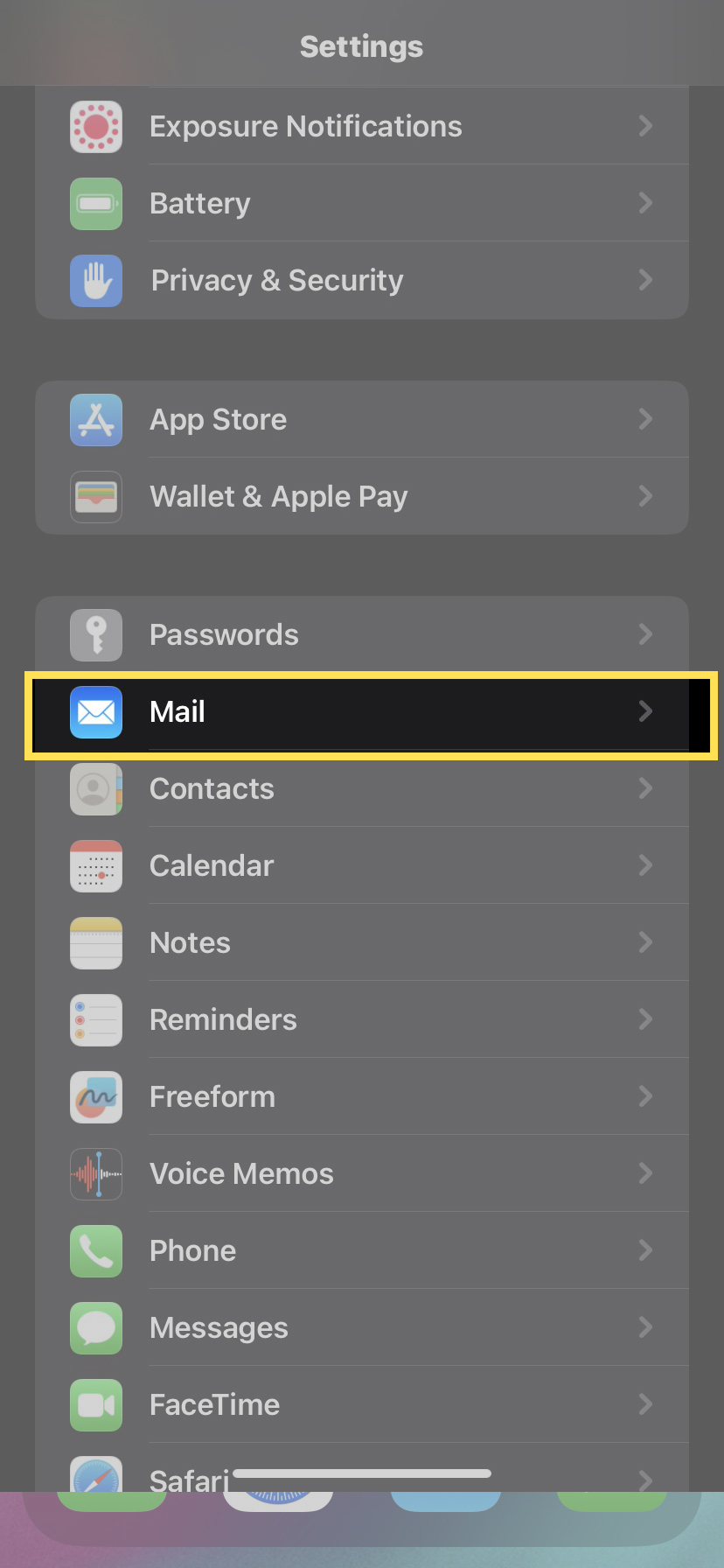
Click Accounts
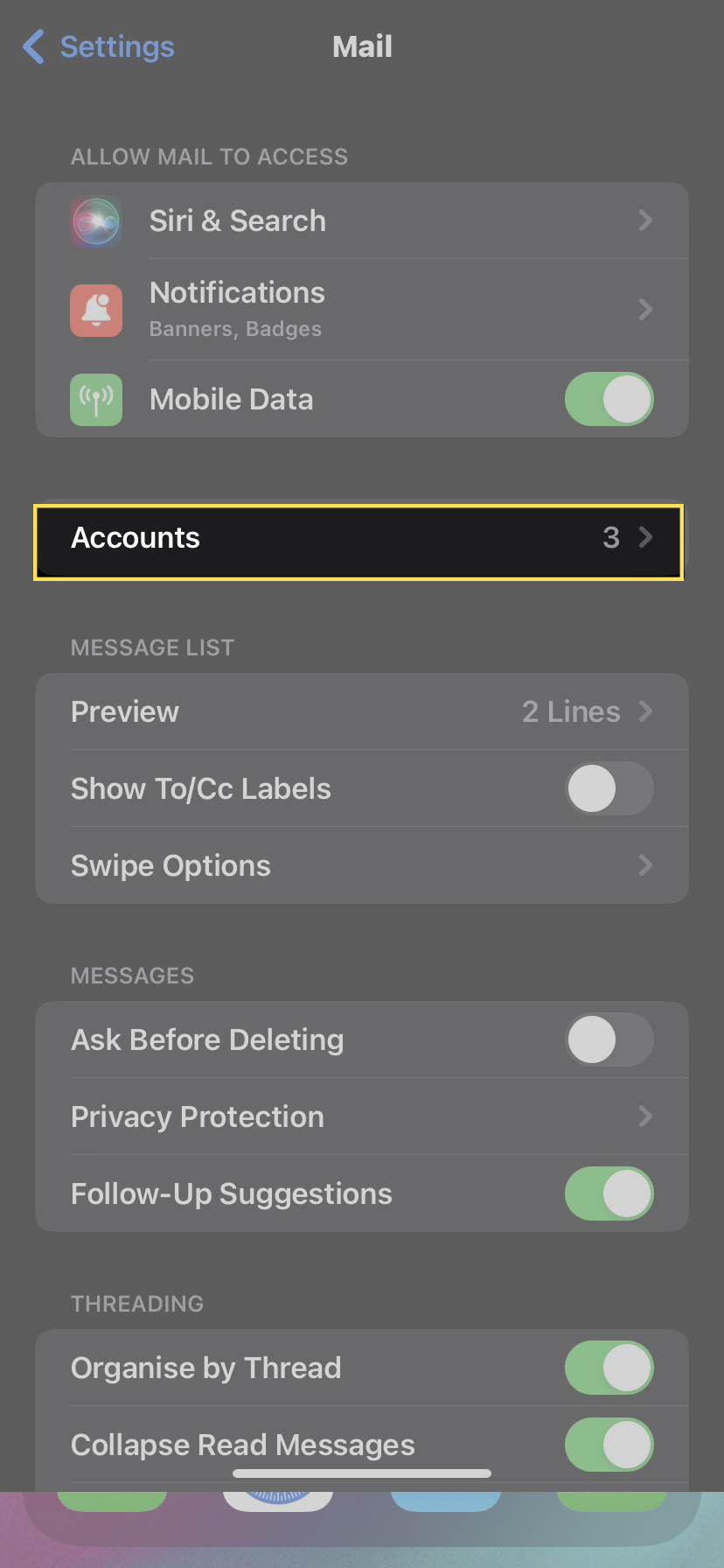
Then select Add Account
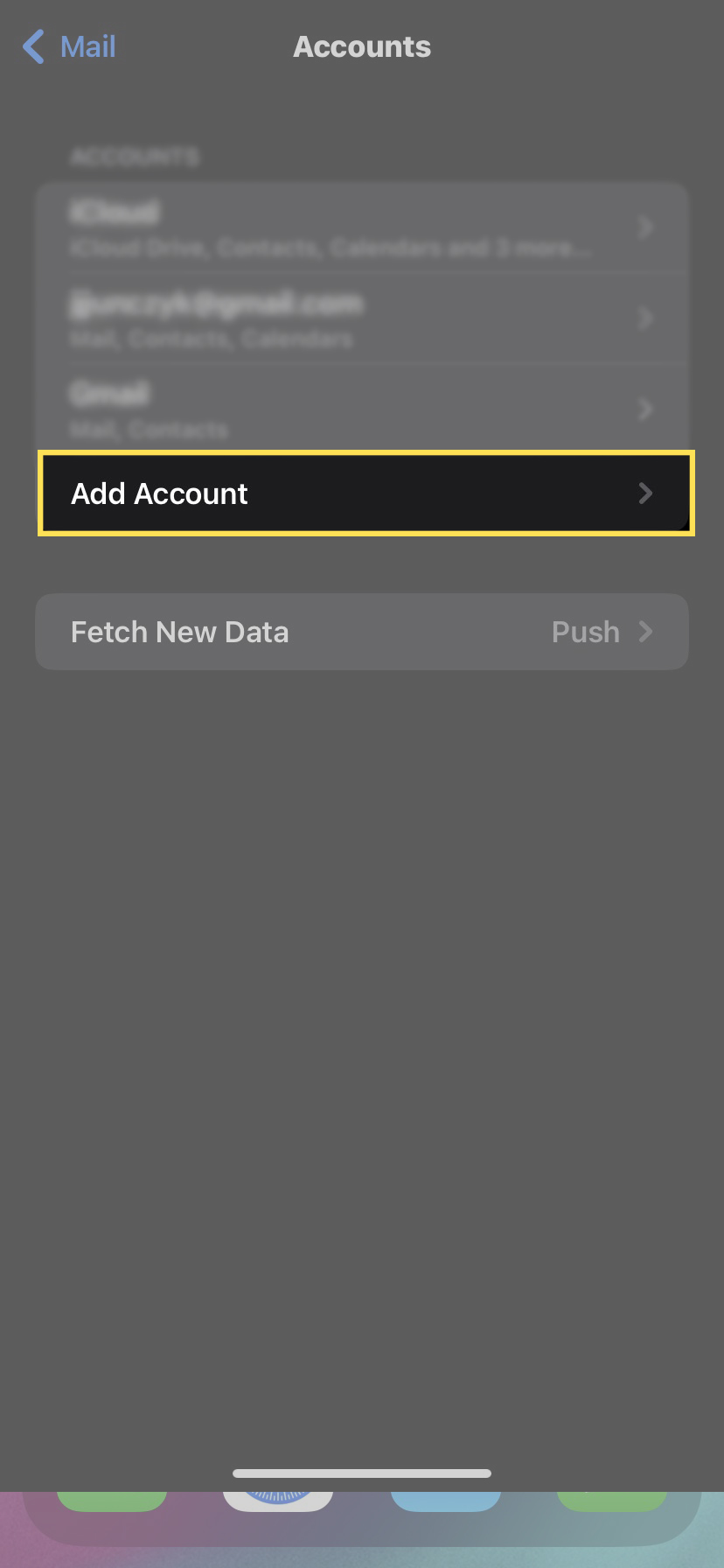
And choose Other
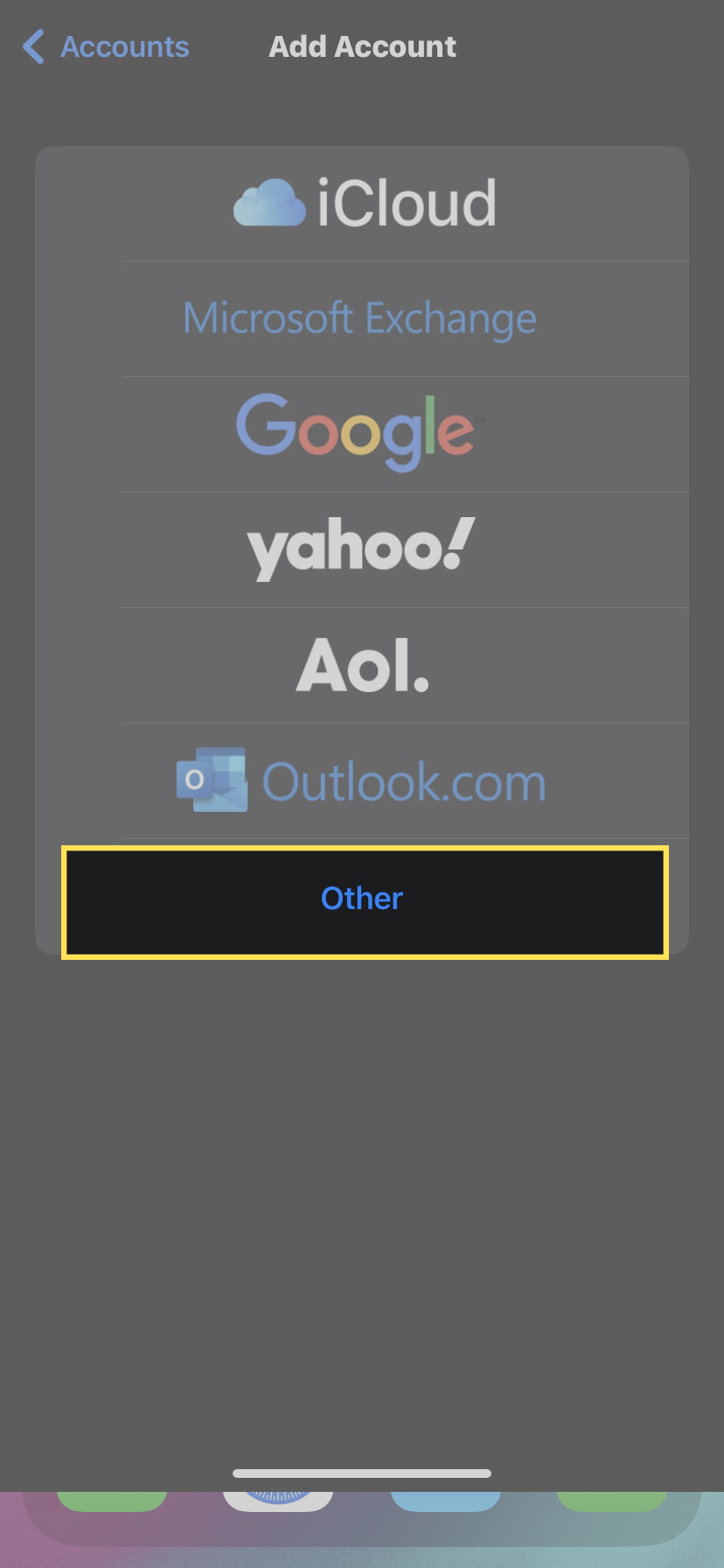
And choose Add Mail Account

And input your Email and Password then press next button (Top right corner)
(You can change mailbox name to your own)
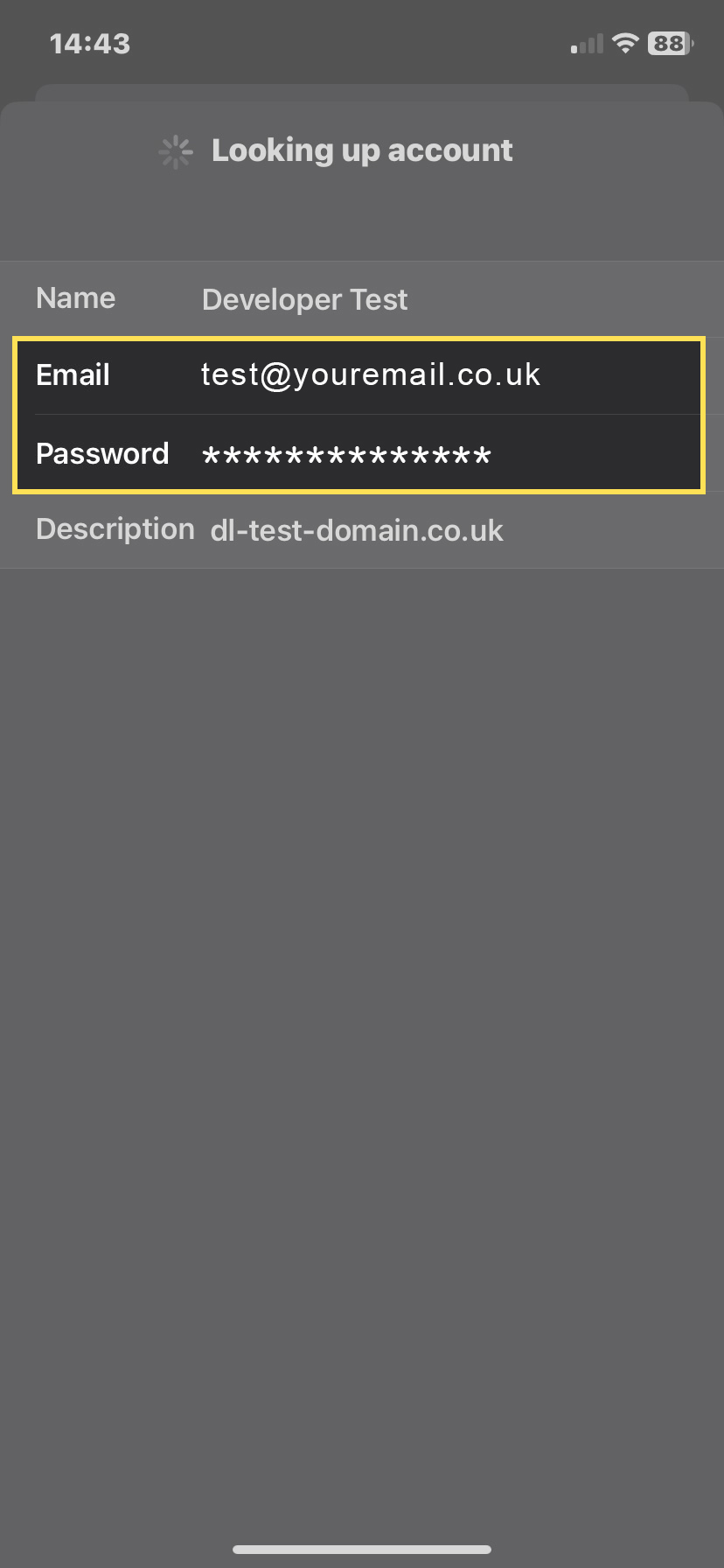
1. Select IMAP(I have called my mailbox "Email Test" but you can name yours different)
2. Enter your email and description (System default will insert your domain name but this can be changed to your preferences)
Incoming mail server settings
3. Insert host name mail.datalords.net
- Insert username: test@youremail.co.uk (This is your email address)
- Insert password: "Your_password" (Your email password that has been set up by you)
Outgoing mail server settings
4. Insert host name mail.datalords.net
- Insert username: test@youremail.co.uk (This is your email address)
- Insert password: "Your_password" (Your email password that has been set up by you)
- press next button (Top right corner)

Press Save button when promt